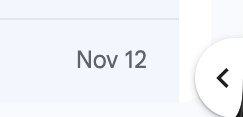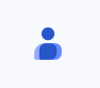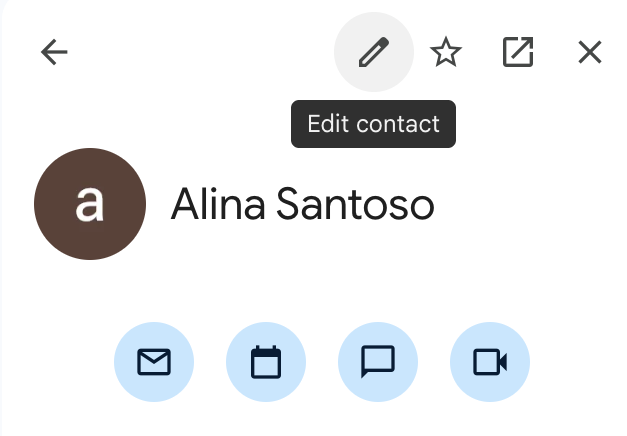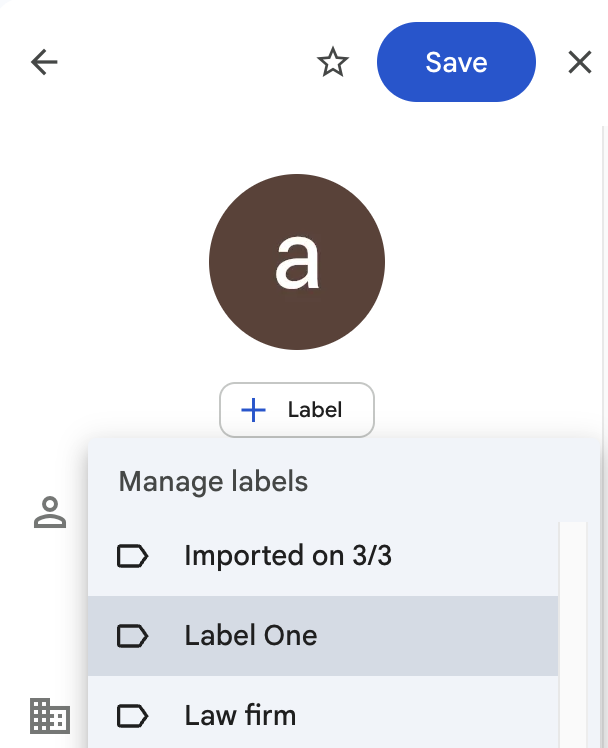How to Share Contacts Directly from Gmail
For quick contact sharing, you don’t need to open Google Contacts or the Shared Contacts app. Everything can be done directly from your Gmail window. This makes it quick and convenient, especially when you’re already communicating with someone new and want to save or share their details right away. This is how you setup contact sharing directly from Gmail:
- Open the side panel in Gmail. On the right-hand side of your Gmail inbox, activate the side panel if it’s hidden.

- Click the Google Contacts icon. This will open a compact Contacts view within Gmail.

- Edit the contact. Select the contact from your thread, click Επεξεργασία επαφής to make changes or add missing details such as name, email, phone number, or company.

- Assign a label. Under the profile photo, click Label and select the shared label where you want this contact to appear. Click Εφαρμογή to move the contact to the label.
- Save your changes. Κάντε κλικ στο Αποθήκευση to finalize. The contact will instantly appear in the shared label and become available to your teammates.

You’ve saved and shared a contact without ever leaving Gmail. It’s a quick and efficient way to keep your address book organized and collaborative right where you already work.