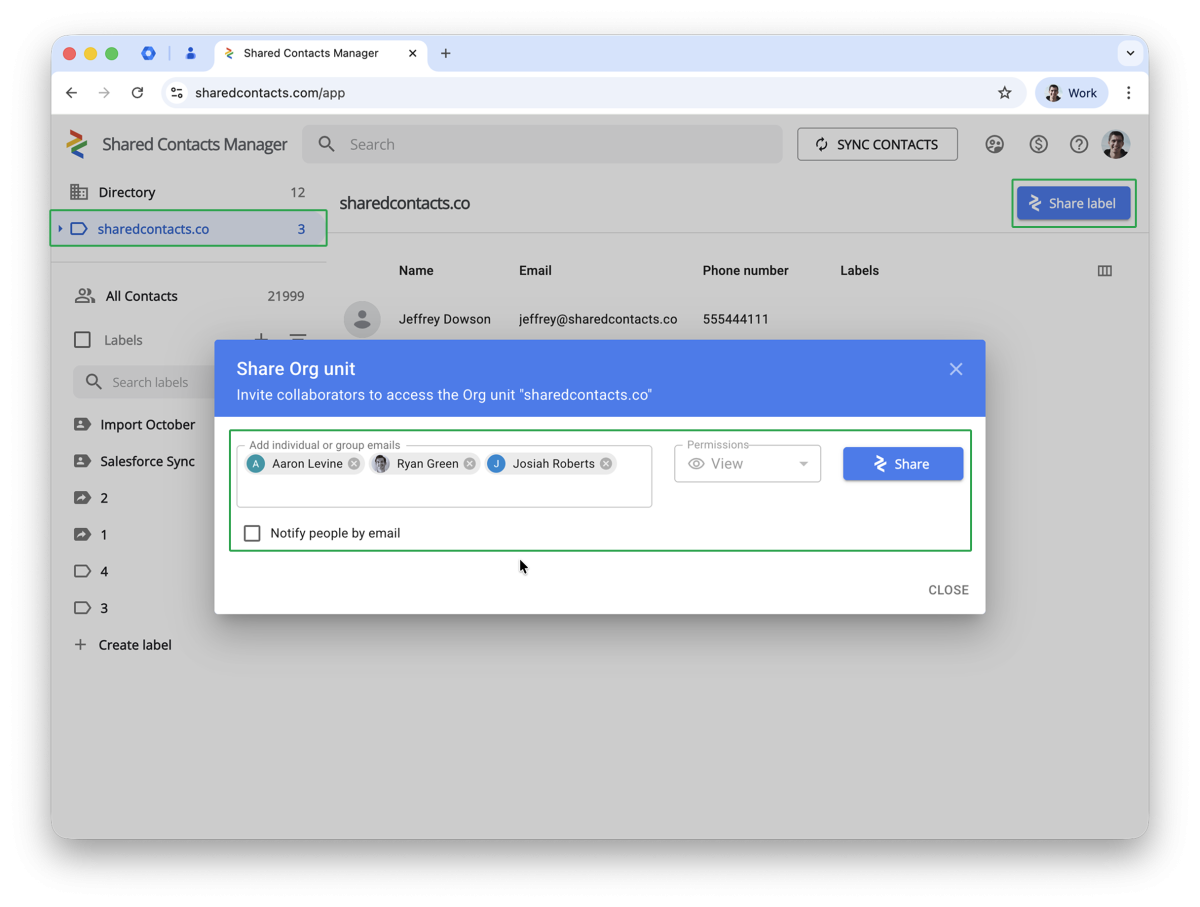How to Sync and Share Directory Contacts
Shared Contacts Manager lets users collaboratively work on professional contacts within their organization’s domain. The application enables users to access and share contacts from your Google Workspace Directory as well as from Microsoft Active Directory via the LDAP protocol – if your organization uses it.
This integration helps teams keep all contacts centralized and consistent across systems. It saves time, reduces manual work, and makes sure everyone in the company has access to the same, up-to-date information on contacts coming from Google Workspace or a local directory.
Directory and LDAP Contacts: What’s the difference?
Google Workspace Directory Contacts are contacts stored in your company’s Google Workspace system. They include everyone who has a Google account within your organization – like your coworkers. You can find them when typing in the Gmail “To” field or by opening Google Contacts under “Directory.” They are fully cloud-based, managed through the Google Admin console, and work across Google apps only.
Active Directory (LDAP) Contacts belong to a Microsoft system. They are mainly used in local office networks (though it can also integrate with cloud systems). Active Directory stores user accounts, computers, groups, and contacts – all managed by IT administrators. It’s commonly used for logins, permissions, and internal directories on company servers and can connect with email systems like Microsoft Exchange or other tools via LDAP.
Shared Contacts Manager bridges these two worlds and allows its users to unify and share contacts from both directories in one place.
Required Google Workspace Settings
To synchronize directory contacts with Shared Contacts Manager, your domain administrator must review and, if needed, adjust the sharing settings for your domain’s directory.
- Vaya a su Google Admin console.
- Haga clic en Directory settings en el menú de la izquierda.
- Haga clic en Contact sharing y luego Editar.
- Make sure the option Enable contact sharing is selected.
Next, choose which contacts will be visible in the Google Contacts Directory. Most companies select the last option, which allows both coworkers and important external contacts to appear together in the same list.
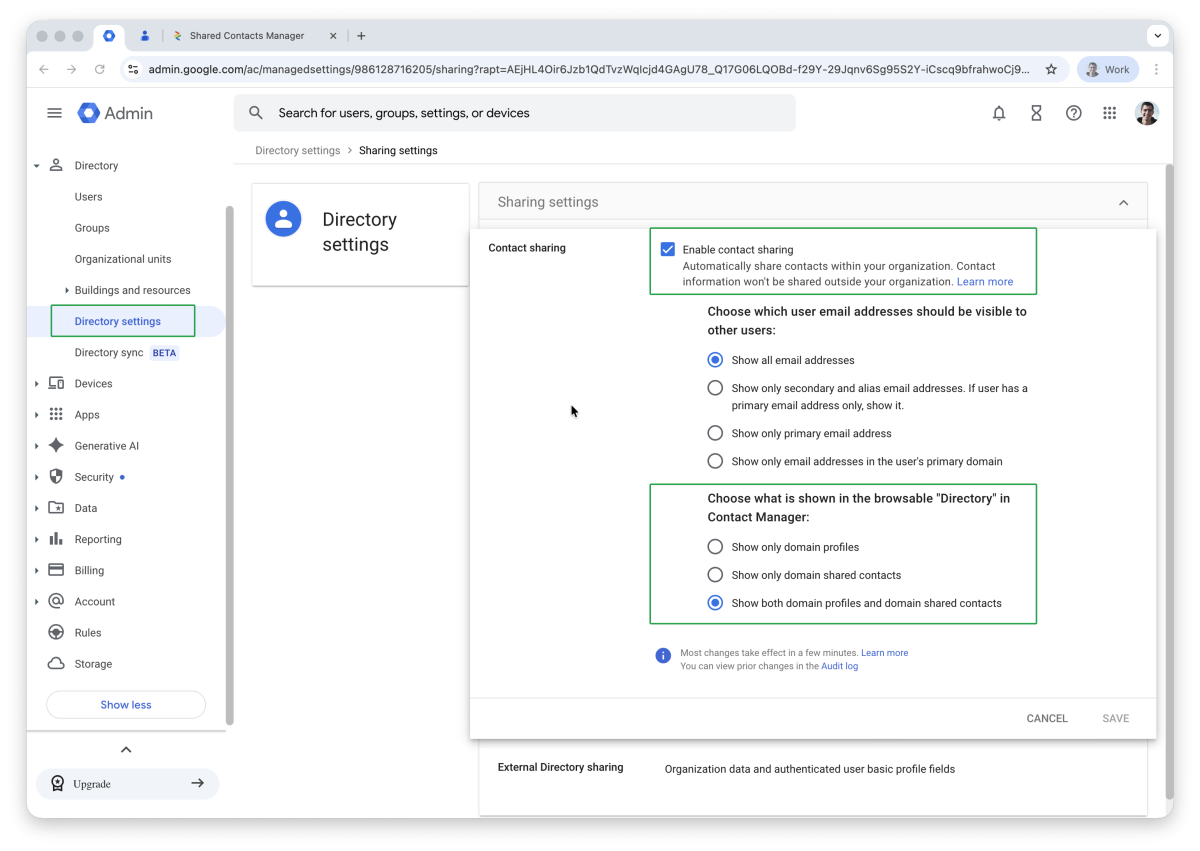
Once configured, the Directory section in Google Contacts will display all your colleagues and any external contacts added by your admin.
How to Synchronize Directory Contacts with Shared Contacts Manager
To start working with directory contacts as a team, your Google Workspace admin needs to activate synchronization with Shared Contacts Manager. All contacts will appear in the Directorio section of your app’s dashboard, and coworkers will be displayed according to their organizational unit in your domain.
To synchronize your directory with Shared Contacts Manager:
- Open the app with your admin account and click Sync directory contacts.
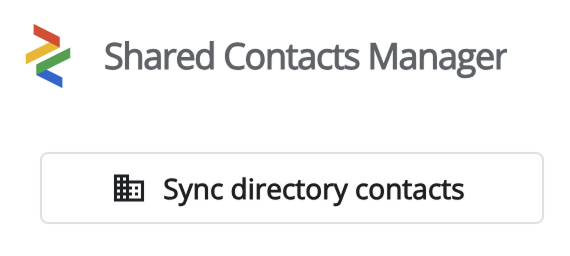
- Haga clic en Enable Directory Sync.
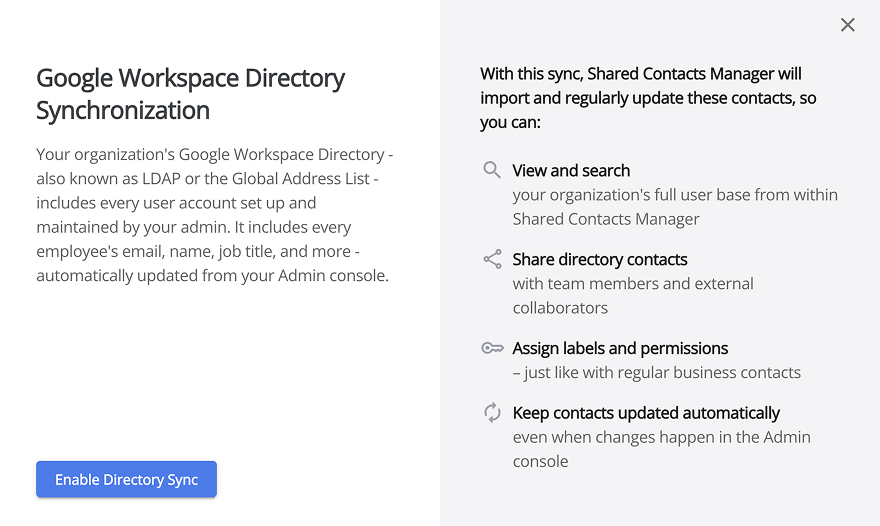
- Grant the necessary permissions and click Permitir. The synchronization process may take a few minutes.
How to Share Directory Contacts
In the upper-left corner of your application’s dashboard, you’ll see two new contact groups:
- Directorio – contacts stored by your domain admin that don’t belong to specific users.
- Your Domain Name – your company’s organizational structure containing employee contacts.
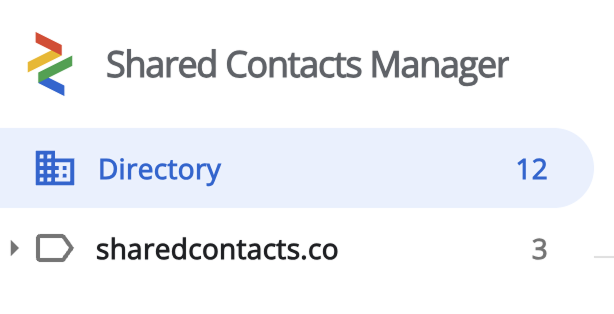
If your company has organizational units, they will all appear here. The number next to each group name shows how many contacts are included. Sharing a directory works the same way as sharing a regular label. The only difference is that for contacts from these two directories, only Ver access is available. This limitation ensures that all users see accurate and consistent contact information – only the domain admin can edit it.
Also (as of the publication date of this article), it’s not possible to share individual users from these directories. You can only share the entire directory, your domain, or selected organizational units.
To share a directory:
- Select the directory and click Compartir etiqueta.
- Enter the user accounts or domain user groups you want to share these contacts with. Optionally, you can notify them by email.
- Haga clic en Compartir.