Why are Workspace users missing in the Google Contacts Directory?
When a Google Workspace admin creates a new user in the Admin Console, that account should normally appear in the Directory section of Google Contacts within a short time. In most cases, the update is quick, but Google recommends allowing up to 24 hours for the changes to propagate.
Sometimes, though, new accounts fail to show up in the Google Contacts Directory at all. This is a known Google issue that they are working to fix.
In the meantime, Workspace admins can use the following methods to force the missing account to appear in the Directory:
Adjust directory contact sharing settings
- Open the Google Workspace Admin console.
- Go to Directory settings > Sharing settings > Contact sharing > Edit contact sharing.
- Make sure Show all email addresses is checked.
- Scroll down to Choose what is shown in the browsable “Directory” in Contact Manager.
- Change the options in this order, saving after each step:
- Select Show only domain profiles > Save.
- Refresh and check if the missing user appears.
- If not, switch to Show only domain shared contacts > Save. Wait about a minute.
- Finally, re-select Show both domain profiles and domain shared contacts > Save.
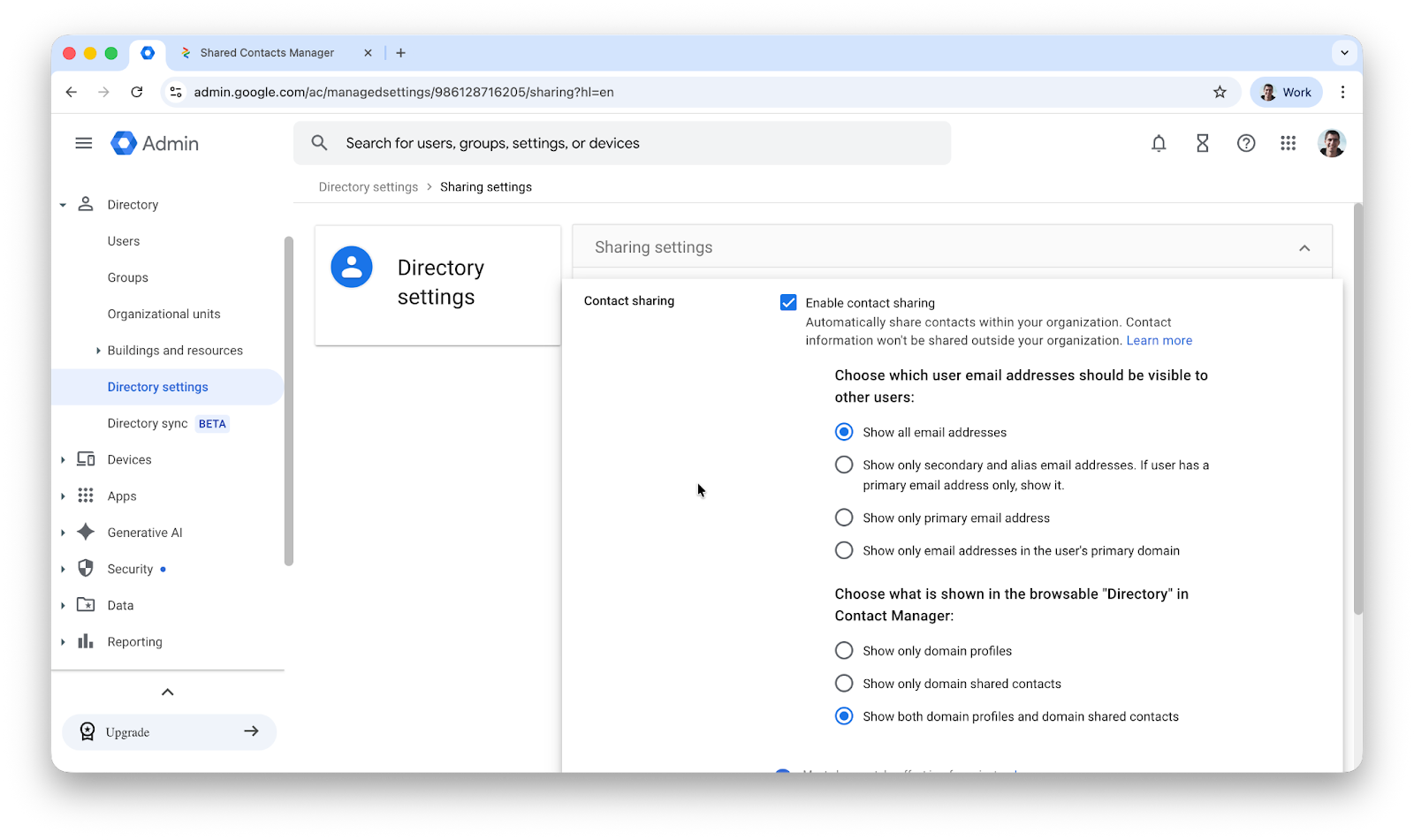
Go back to the Directory. The missing contact should now be visible.
Reactivate contact sharing
If the previous method doesn’t work for you, you need to re-enable directory contact sharing.
- In the Google Workspace admin console, go to Directory > Directory settings > Contact sharing.
- Uncheck Enable contact sharing.
- Wait 24 hours, then re-enable it.
After reactivation, all users should be visible in the Directory.